There’s nothing worse than having a weak WiFi connection, especially if you’re paying for internet service. And weak WiFi connection is one of the most stressful issues in every household nowadays. That’s why in this article, we will tackle every possible reason why is your WiFi connection so weak and how to fix this technical problem.
So without further ado, let’s start by determining how to check your WiFi signal strength.
How To Check The Strength Of WiFi Signal?
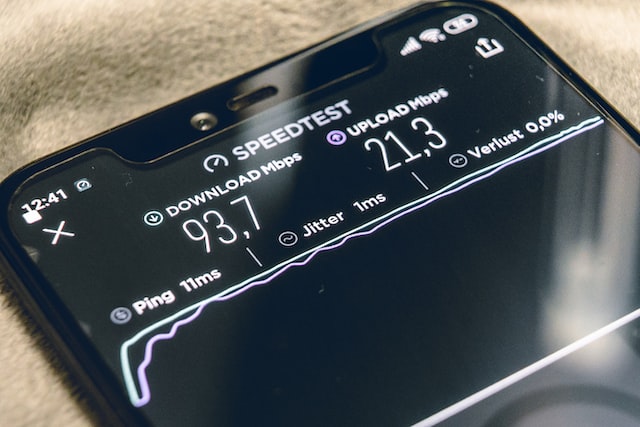
If you’re unsure of the strength of your WiFi signal, there are a few ways to check. You can use an app or site to test the strength of your WiFi signal. You can also use a website that is a WiFi analyzer that allows users to see what channels are being used by their neighbors and how much bandwidth they’re using.
To find out if the issue is related only to one network or if it’s widespread, try testing another network in your area. If there are multiple networks nearby and they all have weak signals, then something might be wrong with your router or modem.
If this is the case, check the next section.
Top Reasons For Weak WiFi Connection
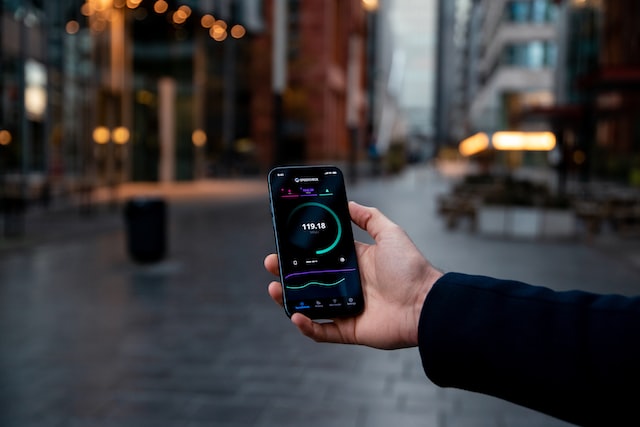
I’m sure you’ve probably experienced this at least once in your life: you go to connect to the internet, only to realize that the Wi-Fi is incredibly slow. Maybe it’s so slow that it can’t even load a webpage, or maybe you’re just getting an error notification saying that the connection is “unable to find network…” It can be frustrating, especially if you’re trying to do homework or check your email. But thankfully, there are ways of fixing this issue!
🟦 Distance
The first thing to do is make sure that your router is in a central location. The nearer you can get the router to the center of your home, the better. Next, make sure it’s away from other electronic devices like televisions and microwaves, which can interfere with its signal strength. Also, make sure it’s not too close to metal objects such as filing cabinets or refrigerators (these can also cause interference).
Finally, try moving around your device and see if your signal gets stronger or weaker in certain spots throughout your home.
🟦 Old hardware
You could have a number of cases causing your wifi to be weak or slow, but you should check your hardware. This means that it’s time to update the firmware on your router or replace it altogether. You may also like to look into getting a new modem/router combo if yours doesn’t support Wi-Fi ac (this newer standard is faster).
If you’re using an older router, it might not support all modern devices. This is especially true if they’re using 802.11ac Wi-Fi standards rather than the older 802.11n or g standards. In other words, if you’ve got an old router, chances are that its connectivity is limited by its age and capabilities.
The next place to look is how many devices are connected at once. This can impact speeds because older routers tend not to be able to handle multiple connections, as well as newer ones would (even though there are exceptions).
🟦 Firmware update
If you’ve updated the firmware on your router, it may be time to check for firmware updates with your devices. Firmware is a sort of software that runs inside a device, such as your computer or phone. Updates are released to fix bugs and add new features, so they can improve the performance of your device. You should try to install these updates regularly. However, if you don’t update the firmware in your router (or any other network hardware), then it might not function correctly or at all!
🟦 Too many connected devices
If you have too many devices connected to the network, it can cause issues with your WiFi connection. To fix this, try disconnecting some of them and see if that helps. If not, try connecting your device to a different network. It may be more reliable or have more bandwidth available.
🟦 Interference with other devices
You might be astonished to learn that your Wi-Fi router is one of the biggest sources of wireless interference in your home.
The reason for this is simple. Wireless routers use the same frequency as many other devices, including cordless phones and baby monitors. The result? Interference between these devices can cause each other to cut out or malfunction.
For example, if you’re talking on a cordless phone while connected to your Wi-Fi network (or vice versa), this can cause an interruption in service for both services because they are using the same frequency band. This also means that any potential fix for getting better wireless internet will depend on fixing all other sources of interference first. And unfortunately, there isn’t much you can do about this situation unless you switch out all of your electronics for ones that operate at different frequencies!
🟦 Malfunctioned or damaged equipment
Let’s do a quick check of the equipment first. The first step is to make sure that all the cables and connectors are properly inserted into their sockets. If they’re not, this could be causing signal loss and interference.
Next, check your power supply to make sure it has enough juice to power your Wi-Fi router or access point, as well as any other devices connected to it (such as laptops or printers). You can also try swapping out an old power adapter with a new one if you have an extra one laying around. This might fix the issue if your current one is damaged or malfunctioning in some way.
🟦 Antennas
If you’re still having issues after checking for loose cables and faulty adapters, it’s time for another step: physically inspecting your antennae! Some higher-end routers/access points come with removable antennas, which users can swap out for different types based on their needs. Others have fixed ones installed directly onto them already (like most consumer models).
In either case, pay close attention when handling these antennas so that they don’t become damaged during operation by being too close together (which could cause interference) or too far apart (which would reduce signal strength).
BONUS: 2.4 GHz Vs. 5 GHz WiFi
You might have heard of 2.4 GHz and 5 GHz WiFi. What are they, and what are the differences between them?
The most common WiFi frequency used by routers is 2.4 GHz, which was developed before smartphones became a thing. While not as fast as 5 GHz, it has less interference from other devices (like microwaves) than 5 GHz does. Both are capable of delivering high-speed internet. You can even stream videos from various sites with no problems. But if you’re looking for something that’s best for gaming or other bandwidth-intensive applications, it’s advisable sticking with 2.4 GHz instead of going all out with 5 GHz.
Frequently Asked Questions
🔴 If I get a new router, will it help?
Yes and no. A new router will not help with a weak signal, but it may be the solution if your current router is not working properly. If you are in a large home or apartment and need to expand your WiFi signal, replacing the router might be an option.
🔴 Can you move your router to another location?
You are not alone in having a weak WiFi connection. In fact, there are many explanations for why you might be experiencing a slow or unreliable wireless internet connection.
If you have tested all of the suggestions above and still cannot get your Internet speed to where it should be, then it is time to consider moving your router to another location in the house.
A good rule of thumb is that if something is more than 20 feet away from your modem/router (or another access point), then it will have poor reception and, thus, poor performance with regard to speed and reliability due to signal degradation over distance.
🔴 What is the difference between wired and wireless connections?
A wireless internet connection is a type of network that allows you to access the internet through a radio frequency. It’s also referred to as Wi-Fi, and it’s often used in homes to transmit data between computers, cellphones, tablets, and other devices that are connected to the internet.
Wireless connections can be slower than wired ones because they use radio waves instead of cables. However, they’re more convenient because you don’t have to run new wires throughout your home or office building when setting them up. All you need is an access point like a router or modem/router combo device that connects wirelessly with your computer or device via an antenna (wireless antenna).
Final Words
Hopefully, this guide has helped you to understand why your wifi connection might be slow or weak. There are many probable causes, so it’s important to troubleshoot them one at a time until you find the source of the problem. If nothing else seems to work, it could mean that something inside your computer or router needs replacing. And if that happens, maybe a professional technician is your final resort!
If you have a PC and you notice it is becoming too hot, your GPU might be the suspect. Click here to know how to cool it down.
