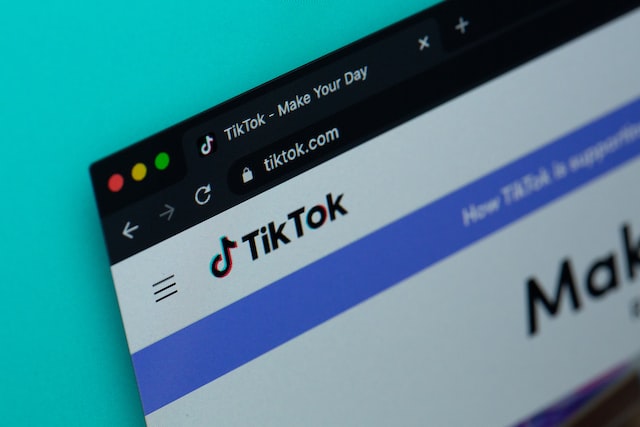TikTok is a viral video-making app that has taken the internet by storm. When using TikTok, users can differentiate themselves from the pack by making creative use of the platform’s filters. The video editing tools and the sharing of their results with the community create photo dumps using your own photos and customize your TikTok with a variety of exciting features. But, as a novice user, you may ask how to do a photo dump on TikTok.
We’ll be exploring the many TikTok photo-dumping options available to you today. TikTok allows users to create simple picture dumps, utilize a green screen sticker, or make videos using a premade template. TikTok users also have the option of including a single image while making a movie. If you’re interested in learning more about how to do a photo dump on TikTok and take advantage of this current trend, keep reading for a more comprehensive and educational guide.
What is a Photo Dump on TikTok?
The practice of “photo dumping“, in which numerous images are uploaded in a single post, originated on Instagram. A TikTok photo dump, for instance, is a video composition in which a user uploads a large number of unrelated images. TikTok users have jumped on the photo dump bandwagon, adding them to their movies almost immediately.
After that, photo dumps were made by TikTok users by including still images in their movies. Therefore, you have come to the proper location if you wish to make a photo dump similar to those posted by the vast majority of TikTok members. TikTok defaults to showing each photo for 2.5 seconds during a photo dump, but you may shorten this time by adding music and timing the photo display to the beat of the music. You can also employ timed effects.
How to Do a Basic Photo Dump on TikTok?
If you want to know the basic steps on how to do a photo dump on TikTok, here are the steps you need to take to generate an image dump.
1-Start a TikTok

Tap on the TikTok icon to launch the app. Next, you’ll be asked to log in with your username and password, if you haven’t previously done so.
2-Click the Upload Button
If you scroll all the way down to the “+” symbol, you’ll find the button to add your TikTok there. Select Upload from the menu that appears on the right side of the screen.
3-Go to Photos or Images
From there, select “pictures” or “images” from the menu at the top right of the screen. Your screen will take you to the photo album on your smartphone.
4-Select Photos
With a tap on the blank circle in the upper right, you can choose every photo you wish to dump. Be aware that you can only have 35 of your most frequently used media in your system at any given time. It’s important to note that the photos will display in the dump in the same order that you select them.
5-Select Sound
When you upload your video, TikTok will suggest a track to accompany it. If you wish to search for a specific sound effect for your video, you can do so by using the magnifying glass icon. All of TikTok’s sounds may be accessed from the app’s discover page. You may adjust the volume of the movie by touching the volume symbol in the corner of the screen. To continue to the following screen, select Next.
6-Choose Some Effects to Add
Choose a gallery filter from the bottom menu. Last but not least, you can time how long your images appear on screen to synchronize them with the audio.
7-Upload Photo Dump
Finish off your message with a descriptive caption and some hashtags. Useful for getting your TikTok video seen by more people and higher up on the Discover page, hashtags are a must. Then, upload all of your photos to TikTok at once.
Step-by-Step Guide on How to Do a Photo Dump on TikTok
Knowing how to do a photo dump on TikTok isn’t the only option if you want to make a film on the platform with just one image. To add an image, simply follow the instructions above and select “upload.” That’s the basic step on how to do a photo dump on TikTok. Additionally, you have the option of using a green screen to insert images (including yourself) into the final product.
Moreover, there are other methods on how you can incorporate a photo dump on TikTok. See below:
✅Use A Green Screen Sticker
TikTok’s green screen sticker feature is the first method on our list for creating a picture dump video. This one video effect allows you to display images and make references to them in your videos. You can put yourself in the video and add a bunch of photographs.
If you want to create a photo dump video, here’s how to use the green screen sticker:
Step 1: Launch TikTok
Put in motion the TikTok app to start. Next, access your TikTok account by signing in.
Step 2: Effects Link
If you want to add special effects to your recording, click the Effects button in the lower left corner of the page where you can do so.
Step 3: Access Green Screen
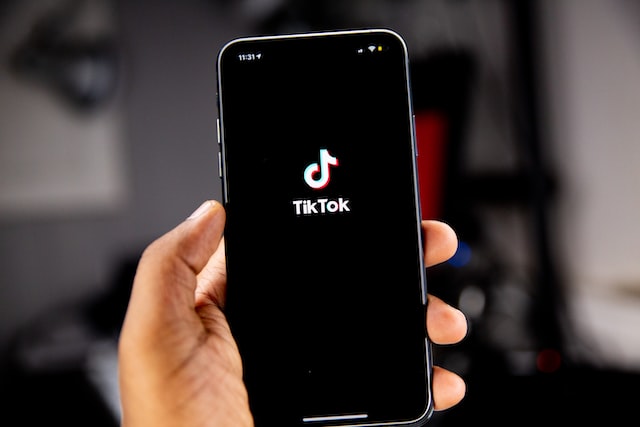
If you want an effect that resembles a person looking up only at a green screen logo, that’s the one you use. When you enter the green screen, you can use the sticker that appears on the screen.
Step 4: Choose a Picture
Following that, you’ll have the option of setting your video’s background to a still image. Complete your photo dump on TikTok by including additional green screen stickers.
Step 5: Add Image to Video
Selecting an image allows you to use it in your video as a reference against a green background. Finally, you add your own voiceover commentary to the video clips alongside the photographs you’ve uploaded.
✅Use Builts-In Templates
Another option is to use the premade templates available in the TikTok app if, indeed, the green screen appearance isn’t to your liking. These templates are straightforward and simple to implement. If you want to make a killer video but don’t have a specific structure in mind, using a template will help you get started in the right direction without stifling your originality.
Step 1: Open TikTok
To begin using TikTok, you must first open it by tapping on its icon. The next step is to enter your login credentials to access your account if you aren’t already doing so.
Step 2: Tap on the “+” Icon
The plus sign (+) is located at the very bottom of the display. TikTok’s video maker is just a tap away.
Step 3: Tap on Templates
You’ll find the Templates option directly under where you choose to upload files. To use one of TikTok’s premade templates, select it from the menu by tapping the “Templates” button.
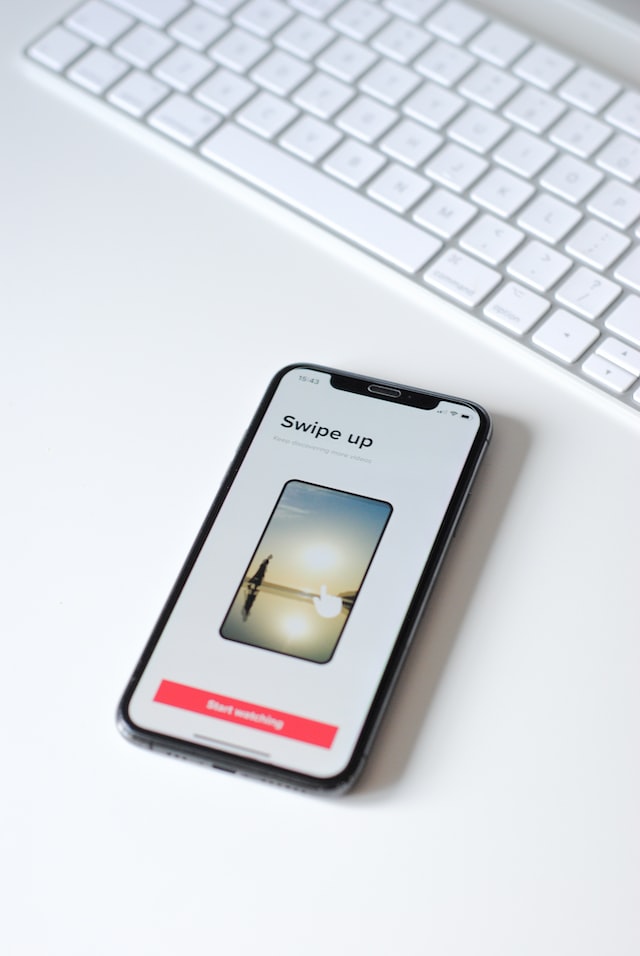
Step 4: Select Photos
To choose a design you prefer, simply swipe through the available options on the templates page. After selecting a design theme, you can upload your photo collection by clicking the Select Photos button.
Step 5: Select Pictures
Picking the right template is essential if you intend to upload a large number of images to the image repository. When you’re ready to add your own images to one of the selected templates, tap the blank circle that appears in the photo’s upper right corner. Keep in mind that the pictures will show up in the sequence you choose.
Step 6: Tap on Ok
Once you’ve arranged the photographs in the order you’d like them to appear in your dump, select the OK button in the screen’s lower right corner.
Step 7: Add Effects
After you’ve finished uploading your photos to TikTok, you’ll be able to edit them and add filters. Everything that happens will be displayed at the bottom of something like a screen. If you don’t want to edit your photos in any way, this step is completely discretionary.
- Although most TikTok video layouts come with music or sound effects pre-installed, you are free to replace them with your own. Select the “Sounds” button (located in the panel’s lower left corner) to accomplish that.
- The clock-shaped button next to the volume controls lets you apply related effects and visual transitions.
- Next, select the “A” button at the display’s footer to insert text in a variety of styles.
- The emoji button at the bottom right of the screen gives you access to a wide variety of stickers and emojis.
Step 8: Add Captions and Post
Click Next once you’ve applied the desired effect or decided to forgo changing the dump. After that, submit your video with a descriptive title and any applicable hashtags. You may then share the video on your TikTok account by selecting the Post option.
How Can I Take a Better Picture to Use as a “Dump”?
You may be interested in our advice on how to improve the quality of the photos and videos you upload to TikTok and other platforms. The screens on mobile devices are too small to facilitate the creation and editing of high-quality videos. For this reason, it’s recommended that you use a video editor that can be accessed through your web browser.
To create a unique photo video dump, you should use FlexClip, the greatest video editor available. With FlexClip, creating engaging films is a breeze. For the following reasons, FlexClip has earned our recommendation:
- No large, cumbersome programs are required. It’s available online for instant access with no sign-up required.
- You may animate your photographs with the software’s many different rich transitions.
- Popular music and soundtracks can be found and listened to in one convenient location, thanks to free, royalty-free music resources.
- Adjust the aspect ratio of your photographs and videos mechanically.
Step 1: Upload the Media
Log in to your FlexClip account on their main page. Then add media files by clicking the “Media” link on the left. FlexClip also has a large library of stock media from which you can pull useful materials. To insert them into your storyboard, just click on them.
Step 2: Adjust the Ratio
Depending on your needs, you can choose the ideal ratio from FlexClip’s many available alternatives. The optimal ratio for TikTok videos is 9:16.
Step 3: Edit the Videos
You may change the duration and speed of each photo individually, as well as add transitions, animations, effects, and more. By clicking the text button, you may customize your movies with subtitles, text overlays, and more.
Step 4: Add Music
In order to add music to your videos, select the “Music” menu option. Your own voice can be recorded and used as a voice-over.
Step 5: Export and Download
To access the real-time preview, select the Preview button. Get the completed video, then put it in your Dropbox. When you’re done, simply upload the video to your Dropbox account, and then share it on TikTok from your mobile device.
Procedural Guide for Adjusting the Duration of a TikTok Presentation

Even while the speed of a TikTok slideshow can’t be adjusted within the app itself, it can be sped up with the help of a third-party program. TikTok’s slideshow tools make it easy to create a slideshow in a short amount of time, but after utilizing them, you won’t have the opportunity to alter the slideshow’s duration.
You may speed up your TikTok slideshow movie by installing a third-party program on your device called “CapCut.” Look at either the Apple App Store or the Google Play Store for ways to access it on your mobile device.
- Here, I’ll use the Search button.
- Do a search using CapCut.
- Here, you may get the app for your mobile device.
- Launch the program.
- A slideshow can be made out of whatever pictures you’d like.
- Now, select “speed” from the drop-down menu.
- Additionally, modify the speed time in the speed section.
- Done. The Slideshow can be downloaded for later viewing.
After the slideshow video is downloaded to your device, you’ll have access to options like slider speed and changing the time before the film begins. You may now use the TikTok app to share your slideshow alongside your chosen soundtrack.
Frequently Asked Questions:
Q: What advice can you give new users about editing videos for TikTok?
No matter the method of recording, the editing procedure is the same. Editing your video might make it more interesting to your audience. The video clips should be exactly put before editing begins; else, your changes will be lost.
Q: How to add photo dump songs?
Browse the TikTok app to find out what’s popular and what’s being used by the majority of users if you want to improve the music you use in your picture dump videos. After you’ve uploaded your photos, head over to Discover to search for some catchy tunes to accompany them.
Q: How many pictures can you use while making a photo dump on TikTok?
When creating photo dumps on TikTok, users are free to use any number of photos they choose. When creating a photo dump on TikTok, you have the option of setting a minimum and maximum quantity of photos.
Q: What are the methods for locating trending videos and hashtags on TikTok?
If you want to upload a video to TikTok but are unsure of the current trends, you can easily find out through various ways. First is by opening the app, navigating to the discover tab, and looking for popular songs and hashtags. You can also do so by tapping on the video, scrolling across the screen, and entering your search query into the search field.
Q: Is it possible to modify a video’s Privacy Settings on TikTok before it’s uploaded?
Before posting a video on TikTok, you can modify its privacy settings. Users and makers alike will enjoy using TikTok. Video creators, for their part, should ensure that their works are protected from unwanted eyes. Before you post a video to TikTok, make sure you read this entire tutorial on customizing the privacy settings.
Q: How to speed up pictures on TikTok?
You can’t speed up a photo or video within the TikTok app. Instead, you’ll need to download a separate program. There are a ton of quick-and-easy slideshow-making apps for TikTok available on the App Store.
The simplest way to speed up videos on TikTok with pictures is to use a video editor (a third-party tool) to make a TikTok photo gallery video and then add the soundtrack through TikTok or the application. TikTok’s effect > time > slow-mo option allows users to slow down their photo slideshow videos.
Q: In a TikTok video, how many still images are allowed?
The number of photos that can be added to a TikTok film using a certain template is displayed directly above the “Red Select Photo Button” before you choose a template. When making a film using pictures from a TikTok template, you can adjust the number of pictures used between the minimum and maximum values provided.
Final Thoughts
As the last point, keep in mind that the more films you upload, the more likely it is that some of them may go viral or at least get a lot of attention. Get moving on your TikTok production times. This item comes wrapped in a box. TikTok is a viral video-making app that has taken the internet by storm. When using TikTok, users can differentiate themselves from the pack by making creative use of the platform’s filters. It also allows users to make their own photo dump to have a creative video of themselves.