Do you want to know how to blow water out of Apple watch? Are you worried that your device is not working correctly? Have you noticed water in the speakers or other parts of your Apple watch?
Apple Watches are frequently seen on the wrists of their owners. Swimming, tracking, and hiking are all in the mix. It can withstand rain and snow and provides a wealth of information for a wide range of indoor and outdoor pursuits. Water Lock, a relatively unknown feature, prevents accidental touches from occurring on the screen while it is wet, and it also aids in expelling any water that may have entered the Apple Watch’s body.
The good news is that it’s relatively easy to blow the water out of an Apple watch. This can help keep your device running smoothly and prevent any further damage from occurring.
Here are some steps you can take to blow out the water from your device:
Water-Resistant Apple Watch Model
The Apple Watch series 2 and later models of the Apple Watch are water-resistant. This means that you don’t need to take any additional steps for your Watch if it comes into contact with water or other liquids. Simply rinse it off and shake it out before using it again.
Adding Water Lock Icon to Control Center
Apple Watch’s Control Center is accessed similarly to the iPhone’s: by swiping up from the bottom of the screen. It provides quick access to frequently used functions like the flashlight. Water Lock is one of them. The symbol is shaped like a water drop.
However, what if the symbol is turned off under Settings? Water Lock on Apple Watch can be activated in the following ways.
① You may access the Settings menu by swiping up from the bottom of the screen. To access the Edit button, you’ll need to scroll down. Try it out with a single press.
② The Add button will then appear, and you can select Water Lock here.
③ When the symbol for Water Lock is turned on in the Control Center, use it to lock your Apple Watch before going into the water. You should enable the icon any time you’re engaging in activities that may cause moisture to enter the Watch.
When to Use Water Lock on Apple Watch
Your Apple Watch is a savvy gadget. A chip and watchOS are what gives it its power. The water lock will activate automatically once moisture is detected. Water Lock prevents the touchscreen from responding to accidental water drops. This eliminates the possibility of unintentional input.
So before you take a refreshing dip, make sure Water Lock is turned on. While Watch is generally reliable in detecting the presence of water, there are some situations in which it may fail to do so. In some cases, turning on Water Lock may prevent water damage.
How To Blow Water Out Of Apple Watch
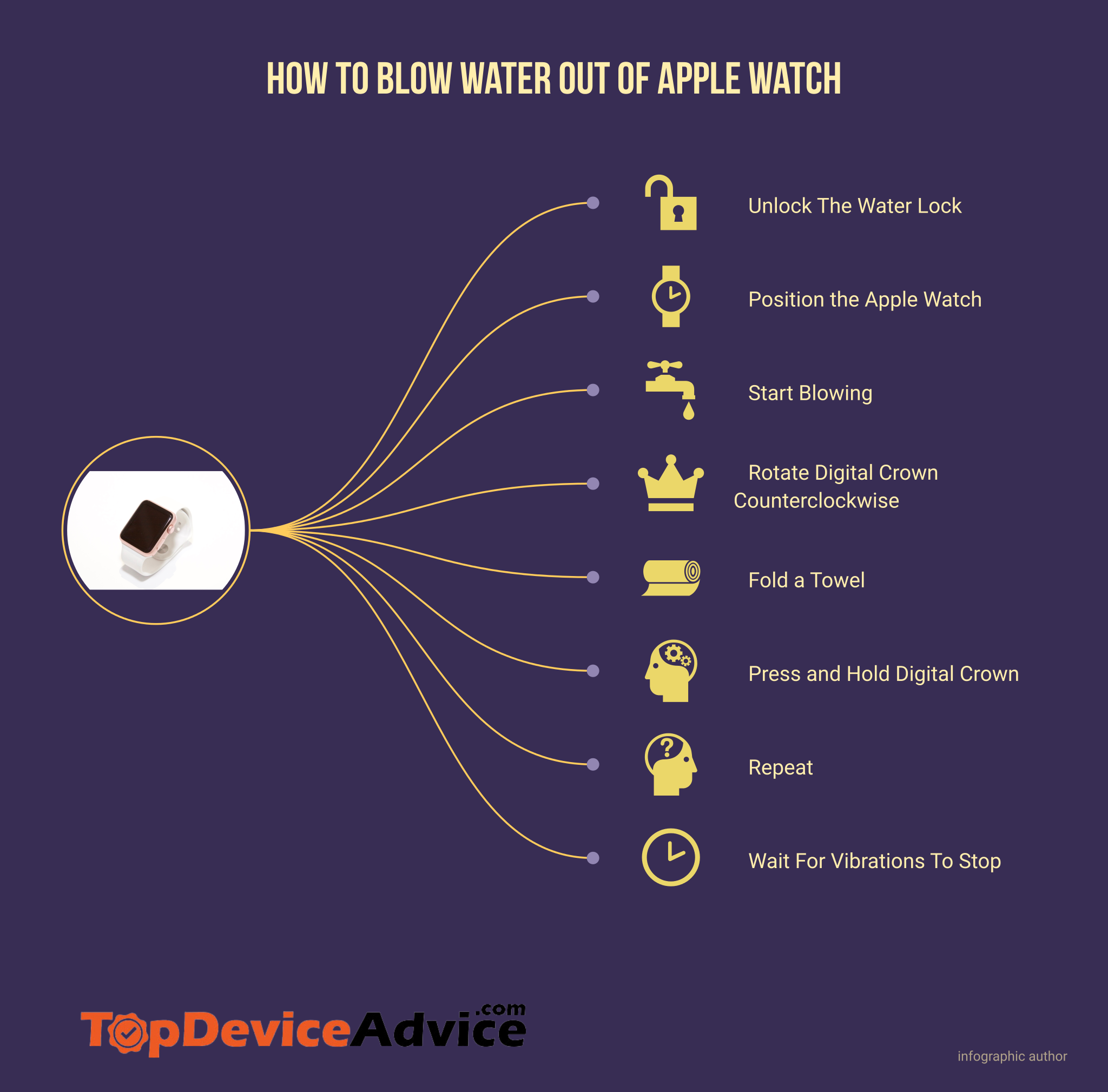
Once you’ve finished swimming workout or participating in any other activity that requires using Water Lock, you’ll need to make sure to blow the water out before using your Watch normally again. Here’s how:
⓵ Unlock The Water Lock
If the Water Lock is activated, you’ll need to unlock it first before blowing out the water. Apple says that Water Lock is necessary for Apple Watch water-resistant models up to 50 meters. When you’re finished swimming, showering, or exercising in the rain with your Apple watch on, turn the Digital Crown clockwise until you hear a sound and see “Water Lock: Engaged” appear on the screen. This will lock all of the Apple watch’s sensors, including the speaker.
⓶ Position the Apple Watch
Position your Apple watch so that you can access all of its openings, including the speaker and microphone. To help provide more space for air to flow, try positioning your device on a flat surface with an opening facing up.
⓷ Start Blowing
Using your mouth or a device like a blow dryer, start to blow air into the openings of your Apple watch. You can do this in short blasts if you’re using your mouth, and make sure to move around the device as you do so. Remember to keep the speaker facing up while you’re blowing out water from it. This will help ensure that all of the moisture is removed.
⓸ Rotate Digital Crown Counterclockwise
The next step is to rotate the Digital Crown counterclockwise until you hear a second chime and see “Water Lock: Off” on the screen. This will activate a series of tones that vibrate any remaining water out of the Apple watch’s speaker.
⓹ Fold a Towel
Take a folded towel and place your Apple watch on it, with the Digital Crown facing down. This will ensure that the Audio vibrations created by rotating the Digital Crown can reach all parts of the Apple Watch’s body instead of being muffled by your wrist or other objects.
⓺ Press and Hold Digital Crown
Now press and hold the Digital Crown for a few seconds. This will activate what Apple calls an audio “ping” that helps to remove any remaining moisture from your Watch’s speaker.
⓻ Repeat
If you still feel like there is water inside, repeat this process until you feel confident that all of the water has been completely blown out.
⓼ Wait For Vibrations To Stop
Release the Digital Crown once all of the vibrations have stopped. Your Apple Watch should now be ready for use again and free from any water.
How to Disable Apple Watch Water Lock
Consequently, Water Lock should be disengaged mechanically once Watch has finished spraying water through the speaker holes. If it doesn’t turn off by itself, you’re out of luck. If the Water Lock indicator remains at the top of the screen after all water has been removed, either the screen is locked, or the Watch is vibrating to force water out.
To deactivate the Water Lock, press and hold the Digital Crown until you hear a chime. The “Water Lock: Off” message should appear on the screen, and the water lock indicator should disappear from the top of your Watch face. Your Apple Watch is now free from any remaining water and ready to be used normally again.
To disable Water Lock, you can either press the Digital Crown or wait for Watch to finish vibrating.
What to Do Before Submerging Your Apple Watch in Water

Please read the following safety precautions before bringing your Apple Watch into any type of water, including the shower or the swimming pool.
The Apple watch band, whether it’s made of sterling silver, stainless steel, or zinc alloy, will corrode or darken over time. Leather bands are prone to cracking, fading, and peeling due to the material’s porous nature and the oils present in the colors and animal hides. If the band is made of leather or metal, you’ll need to replace it or invest in pricey restoration solutions.
Access the drop of water icon by going to the control center. The Apple Watch will activate automatically when swimming if you’re using it for exercise. Your screen will be safe against accidental taps, and empty the water once the feature is switched off.
Finally, avoid getting any liquids into the watch, especially those with high concentrations of soap or shampoo. Because of this, the watertight seals may eventually fail, letting water into the internal mechanisms and acoustic membranes. Waterproofing cannot be retested or resealed by Apple on watches.
Managing Water Damage on Your Apple Watch
Your Apple Watch may malfunction after being submerged in water for an extended period. Despite its water resistance, the Apple Watch is only partially water proof. If your Apple Watch takes a swim it can’t withstand, follow these steps to dry it out and prevent water damage.
As you undoubtedly already know, water and electronics don’t mix. With the advent of modern smartphones and other devices, however, manufacturers are making their goods waterproof, or at least water resistant, so that inadvertent exposure to water is not catastrophic.
A good example of this is the Apple Watch. The wristwatch is water-resistant enough to be worn in the shower and exposed to other light moisture; nonetheless, you may be tempted to push its limits and endanger it.
Muffled Speaker
One of the most frequent issues with water damage in the Apple Watch SE is muffled speakers. Simply removing the water should fix the problem. To do this, simply flip the Digital Crown counterclockwise, which causes the water to escape the Apple Watch with a loud boom.
If you have a Series 1 or earlier model or did not activate Water Lock, you will need to empty it by hand. When using a lens cloth, ensure the speaker side of your Apple Watch is facing down. If your Apple Watch starts to become wet while you’re wearing it, just tap the Digital Crown side. If muffled sounds persist after several hours, the water will have evaporated. Keep the Apple Watch out of the rain until it has completely dried.
Do not attempt to remove the water by using any of the following: blow dryers, hand dryers, paper towels, compressed air, or sprays. The water-resistant seals on these dryers can be compromised by the heat they generate. However, you shouldn’t put anything—not even Q-Tips—into the speakers. Scratching the housing in this way can loosen the speaker from its mount.
The barometric altimeter is damp because of inaccurate activity tracking. Only the Series 2 and later versions are susceptible to this if water gets into the air vent. After being exposed to water, you can remedy this problem by allowing it to evaporate.
Finally, the heart rate sensor condenses, indicating that water has penetrated the logic board and may have ruined the device. The water damage to your watch is severe; you should take it to a local Apple Store and have a Genius examine it.
Frequently Asked Questions
Q: Does the iPhone speaker need to be blown out?
A: No, the iPhone speakers do not need to be blown out since it is usually covered by a membrane that prevents moisture from entering. However, if you have recently been in water or exposed your iPhone to a lot of humidity, then you should blow out the speaker as a precaution.
Q: What if I can’t eject water from my Apple Watch?
A: If you are unable to eject water from your Apple Watch using the methods described above, then there may be an issue with either the speaker or Digital Crown. In this case, we recommend contacting Apple Support for further assistance in resolving the issue.
Q: Can I use a screen protector or case to protect my Apple Watch from water?
A: Yes, you can use a screen protector or case to help protect your Apple Watch from water. However, it is important to ensure that the cases are specifically designed for Apple Watches and are completely waterproof. Additionally, you should always ensure that all the seals on the case are secure before submerging your device in water.
Q: Are all Apple device water-resistant?
A: All Apple devices are water-resistant to some extent, but this varies depending on the device. For example, iPhones and iPads are only splash and water-resistant, while Apple Watches are fully waterproof up to 50 meters. It is important to read the product specifications carefully before exposing any of your Apple devices to water.
Q: What should I do if my Apple Watch gets wet?
A: If your Apple Watch gets wet, you should first turn it off and disconnect it from any power source. Then use a towel to blot away any excess liquid before using one of the methods described above to blow out any remaining water. Finally, let the device dry completely before turning it back on and attempting to use it again. It’s also important to ensure that your Apple Watch is properly maintained and serviced regularly to prevent or quickly repair any water damage.
Q: How to water eject shortcut on an Apple Watch?
A: To use the water eject shortcut on an Apple watch, quickly press and hold both side buttons and the Digital Crown simultaneously until you hear a beep sound. This will activate Water Lock mode, automatically beginning to eject any remaining water from your device. Once all the vibrations have stopped, you can press and hold the Digital Crown to deactivate Water Lock mode.
Final Words
Keeping your Apple Watch water-free is important for its longevity and functionality. Using the steps outlined above, you should be able to blow out any unwanted water from your device easily. However, it’s also important to properly maintain your device by using a waterproof case and cleaning it regularly to avoid any future damage. By following these simple steps, you can ensure that your Apple Watch is always working like new.

