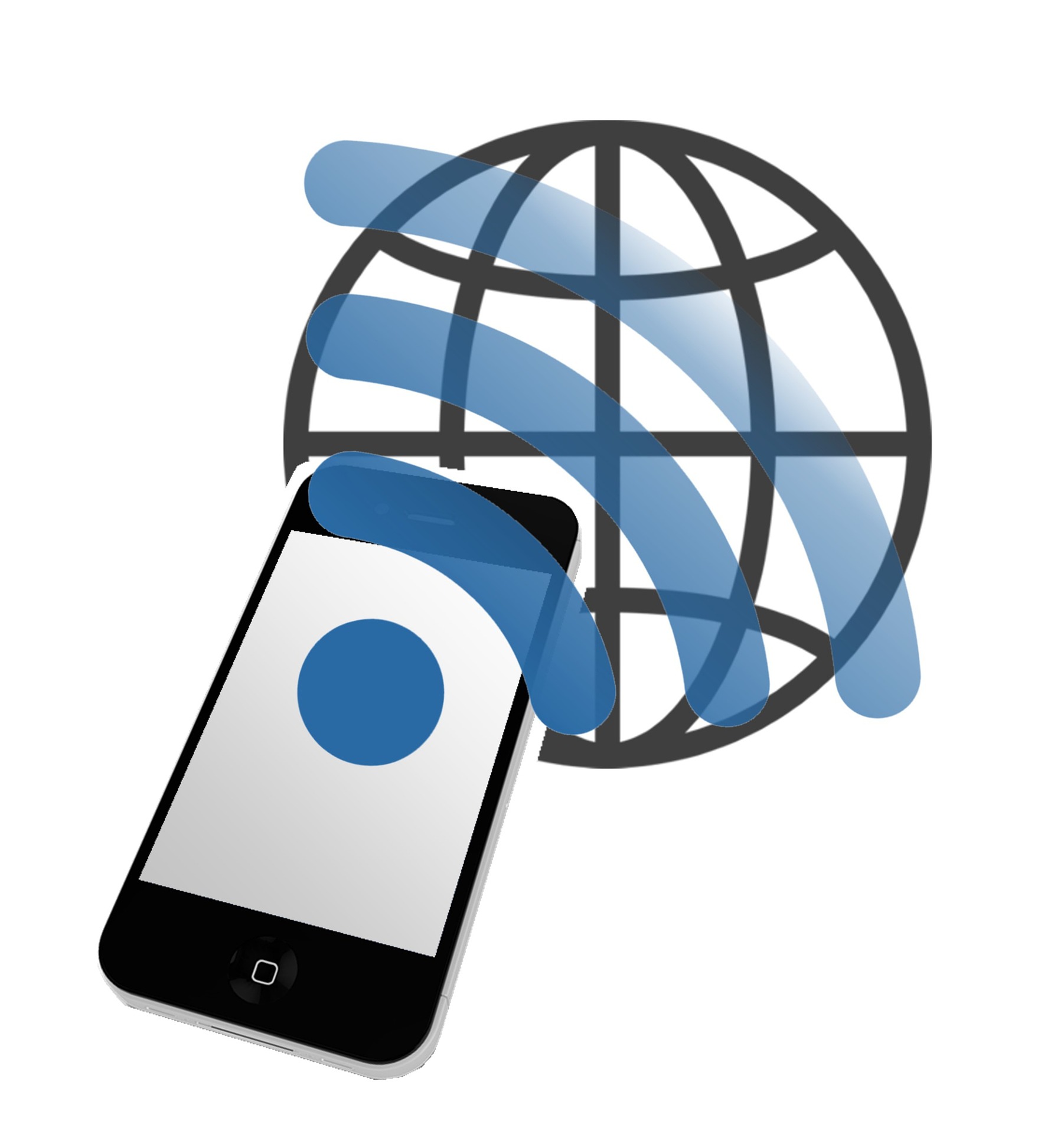Do you want to know how to add mesh WiFi to your existing router? Are you tired of slow network speeds and weak signals? Mesh WiFi can help you solve these problems.
Mesh WiFi solutions are meant to switch out your current access point. However, a mesh can be used with your existing router if necessary. When using your existing router with a mesh network, you will miss out on some of the benefits of mesh networking. If you want to get the most out of your mesh WiFi system, upgrading to a mesh router is your best bet.
If you decide to add mesh WiFi to your existing router, you will need to do it manually.
In this article, we will explain exactly how to add mesh WiFi to an existing router.
What is a Mesh WiFi Router?

A mesh WiFi router, also known as a mesh system, connects multiple WiFi access points to create a seamless network that you can easily expand to encompass even the largest homes or buildings.
A mesh WiFi router system may be the answer if the WiFi router in your apartment can’t provide the coverage you need in your house.
It’s common to experience WiFi dead spots in homes at least 3,000 square feet in size, an odd layout that includes more than two stories, or brick walls inside. This suggests that a mesh system would be the best option for your home rather than a standard WiFi router.
Mesh WiFi networks are relatively new, but they have already shown to be a game-changer in the home networking space. Once it’s set up, you may use the wireless network anywhere in the house, including the backyard and garage.
A standard WiFi router only produces one access point that distributes WiFi signals to a small area, but a mesh network connects multiple access points, also known as nodes.
An optimal cable modem is connected to a single access point that serves as the router or base station in a mesh WiFi system. The other nodes function as satellites, picking up data from the primary hub and relaying it to other devices in the area.
All of these devices communicate with one another and serve as additional WiFi hotspots. Unlike WiFi range extenders, all of the nodes in a mesh system are connected to the same network, so you won’t have to worry about switching networks as you walk around the house.
The Fundamentals of a Mesh WiFi Router
The router is the nerve center of a typical WiFi network, from which wireless signals are sent to each individual device.
The purpose of a router is to facilitate the transmission of data between a modem and Wi-Fi-enabled devices like computers, tablets, and smartphones. However, until their WiFi signal drops, most consumers don’t give their routers a second thought.
The biggest problem with conventional routers is the restricted range of their wireless signals. When the main network in a building with numerous floors needs to employ a normal single-point router, there will inevitably be dead zones where no one can access the internet.
However, mesh routers can assist in remedying this problem. Mesh router systems use several access points to distribute WiFi signals instead of a central hub. When many nodes are used, one connects to the modem and acts as the router, while the others act as access points or satellites that pick up the router’s signal and broadcast it again.
You don’t need to buy a starter kit of two or three mesh units to take advantage of the scalable coverage of mesh WiFi, making it a good option for individuals who aren’t sure if they need a mesh system or who plan to move into a larger home soon.
These days, it’s very uncommon for a standalone router to double as a base station for mesh coverage, allowing you to connect extra nodes from the same manufacturer for even greater WiFi expansion. To put it another way, you can keep using what you already have.
Pros of Using a Mesh Router
While the most obvious benefit of a mesh-router system is that it may make your entire home accessible via WiFi, there are a few other advantages worth mentioning.
✅ Convenient Network Administration
In comparison to standard routers, mesh routers are notable for their user-friendliness in terms of network access. Many mesh routers are fully automated, letting you control them from anywhere via a smartphone app. When compared to connecting a computer directly to a network and configuring it through an online browser, setting up a mesh router with a mobile app is a breeze.
Users can easily check their speeds, disable access to specific networks, set up guest networks, test the quality across different connection points, and even link smart home gadgets with the help of many mesh router apps.
Traditional high-end routers may have similar functionality; however, activating them requires being physically present at the physical router and accessing the router’s web interface from a desktop web browser on the local network.
✅ Streamlined Connections
In order to increase the range of a WiFi network, many people utilize range extenders in conjunction with standard routers. Yet, even the most effective WiFi range extenders call for creating a new network (under a new name). You’ll have to manually change your WiFi network as you go across different rooms.
When using a mesh router, you won’t have to keep reconnecting as you go from room to room. Since all access points send out the same signal, rather than sending requests over different networks, there will be less delay.
✅ Stringent Safety Measures
In addition to being simple to administer, mesh routers frequently have heightened levels of network protection. With the aforementioned simple network administration, it’s easy to keep your devices secure. Especially because many of them now automatically search for and apply firmware upgrades.
The Disadvantages of Mesh Routers
Mesh-router systems, like any networking equipment, have downsides. Some of the most notable are listed here.
❎ Expensive
A high-quality two-piece mesh-router kit will run you at least $200, with additional satellites costing between $100 and $600. In comparison, a high-end conventional router will cost you around $100. While the higher price tag of mesh routers could be worth it for many people, it may only fit into some people’s budgets.
❎ Potential Interference
Mesh nodes can interfere with each other due to their overlapping coverage areas, which isn’t as big of an issue when working with individual routers.
❎ Possible Connection Lags
When there are multiple mesh nodes in a single location (for example, the living room), they’ll have to constantly switch between access points to provide the best speed and coverage. This can lead to momentary hiccups in network performance if the changeover isn’t seamless.
❎ Wasted Resources
While effective in large offices and warehouses, mesh routers sometimes need to be more balanced in smaller homes and buildings. Many households don’t need as much coverage as a simple two-unit mesh network can provide, which is 3,000 to 5,000 square feet.
It’s possible that a mesh router is unnecessary if you rarely experience WiFi connectivity troubles or have modest internet needs. Using a range extender, moving your existing router to a more central location, or upgrading to a better traditional router with a longer range are all simple solutions to the problem of WiFi dead zones.
❎ Acquire Further Tools
Although the access points of a mesh-routing system tend to be modest and unobtrusive, you may need more than one to make use of the system’s full potential. This necessitates rearranging your home to accommodate numerous electronic gadgets. It could be an issue for individuals who want to keep their networking gear hidden away in just one or two places.
How To Add Mesh WiFi To Existing Router

Again, this is not the best solution. However, it is reasonable if you need to stick with your current router until you can update. Here are the steps:
① Start The Process
If you want to set up a WiFi system, you’ll need to have access to the corresponding mobile app and an online connection. Get the app and make an account if you haven’t already. In order to gain administrative access, you must set a password.
To begin, disconnect the main router from the wall outlet and establish a connection to the mesh networks’ nodes. Afterward, the router would reboot and give each mesh node its own unique IP address.
② Starting Linking Your Devices
Start the app and then connect your mesh systems to the current router by following the on-screen instructions. Instructions on connecting the satellite nodes to the network should be included in the app.
Deciding where to put the satellite nodes is crucial in establishing a mesh network. Considering that you will use a LAN cable to connect the primary router node to the existing router (or cable modem), positioning it closer to the latter is preferable. Each satellite node would connect to the internet through the core router node.
The principal router node should be located outside of any enclosures. Better internet connections will be made available as a result of this. You should place it close to the wall power socket so you won’t have to run extension cords. The program will now try to locate the node and alert you when it does.
Automatically, the router node will be assigned an IP address. Remember that you’ll have to supply a login name and password before accessing the network. After everything is complete, satellite installations can begin.
Most WiFi networks use a single SSID and password for both frequency ranges. Although, there are regulations that will let you give the 2.4 GHz and 5 GHz bands their own SSID and password.
③ Locating Satellite-Based Network Nodes
The architecture would determine the satellite nodes’ locations you select. This would depend on the scope of information the nods usually grant you access to. A larger coverage area in square feet is available from some systems.
You should put the first node halfway between the primary router and the dead area. It should function similarly to a range wiFi extender in this regard. Yet, the primary router and the first satellite node should be at most 30 feet apart. A “two-room rule” describes this scenario. You can repeat this procedure for each additional node if you’re deploying more than one satellite node.
Make sure there’s order to the positioning of the nodes. Several of them are as follows:
- Put the node in a convenient location, like a tabletop or a bookcase. Network problems will arise if the node is placed on the floor.
- The nodes should be located nearer to a power outlet. That way, they may be plugged directly into an electrical socket without a bulky extension cord or cable spoiling the sleek design.
- Keep 30 feet of space between the satellite nodes.
- Avoid enclosing the satellite node.
- In-app signal testing is a feature available on some devices. In some implementations, it also provides access to a visible LED on each node. You can then use the results of those tests to adjust the placement of the nodes. Conduct further signal testing to guarantee smoother operations and better connectivity.
See if the satellite nodes have a LAN port if you play games or use other devices that perform better over a wired connection. The satellite node will typically have access to at least one LAN port. In such a circumstance, the satellite node should be physically close enough to the game consoles. Therefore, you may establish a cable connection between them.
④ Make Use Of The Extra Functions
Assuming you’ve finished setting up your WiFi Mesh systems and satellite nodes, you can now take advantage of the systems’ supplementary capabilities.
The mobile app for your WiFi Mesh system does quick work of all of these duties. Parental controls are a wonderful tool that you can take advantage of. Parental controls provide for flexible order of importance settings.
Some of the parental control and prioritization configurations include making a unique profile for each user, restricting their access to certain websites and content, and shutting off their internet connection at predetermined times.
You can also access network insights and usage data. Therefore, you can keep an eye on the overall health of your WiFi Mesh system. This helps you understand where your bandwidth resources are going. Plus, it lets you know what devices are using it most heavily.
Frequently Asked Questions
Q: Do I need a WiFi booster or a WiFi extender to use mesh WiFi with my existing router?
A: No, you don’t need a WiFi booster or WiFi extender. Mesh WiFi systems can provide your home or office with broad and reliable coverage without the need for additional equipment.
Q: Does wireless mesh network technology improve speeds?
A: Yes, mesh network systems are designed to provide more extensive and faster coverage by spreading out the wireless signal more evenly than a traditional router. Mesh networks also benefit from having multiple access points that help reduce latency and congestion.
Q: Are there any regulations I need to consider when setting up a mesh WiFi system?
A: Yes. It’s important to note that in some areas, there may be local regulations that you need to adhere to when setting up a mesh WiFi system. Be sure to check with your local laws and regulations before installing any new wireless equipment.
Q: What are my mesh router system’s maximum range and coverage?
A: Typically, mesh WiFi systems can provide coverage of up to 2,000 square feet or more. The exact range and coverage depend on the specific product and its configuration settings and environmental factors such as interference from other wireless networks or walls and furniture in the area.
Q: Can I use my google home app to manage my mesh WiFi system?
A: Yes, many mesh WiFi systems are compatible with the Google Home app and can be managed through the app. This includes setup, configuration, monitoring, and troubleshooting tasks such as rebooting devices or changing settings. It’s important to check the product specifications before purchasing a mesh WiFi system. This will ensure that it is compatible with the Google Home app.
Final Words
With mesh WiFi systems, you can easily upgrade your existing router setup and enjoy greater coverage, increased speed, improved reliability, and enhanced parental control options. With the right product and some basic installation knowledge, adding mesh WiFi to your existing router will provide you with an exceptional wireless experience. Don’t forget to read the product instructions carefully before getting started. Plus, adhere to any local regulations that may apply.